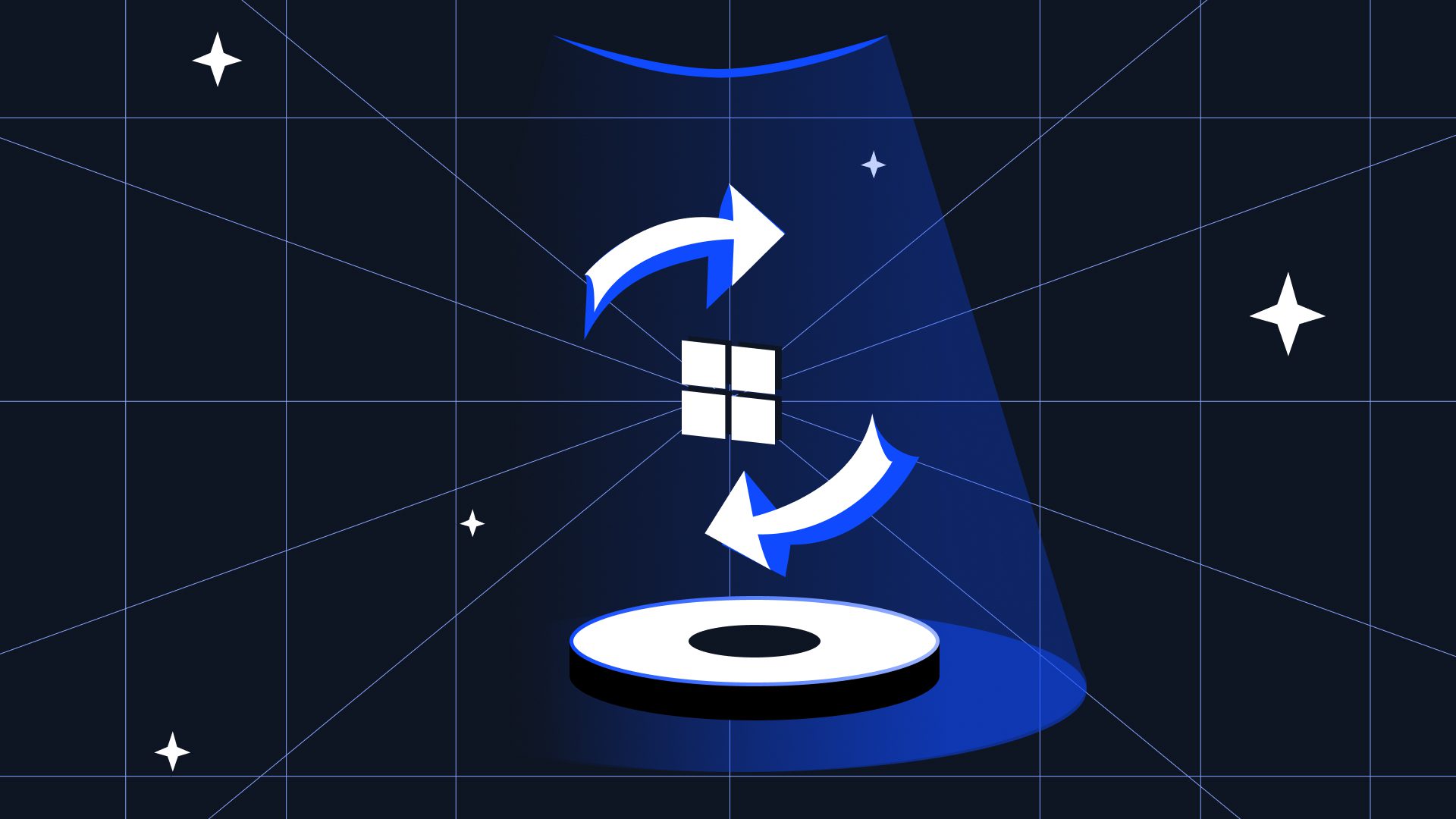A 2024 ESG report revealed that 76% of organizations experienced SaaS data loss last year, often due to accidental deletion, ransomware, and insufficient retention policies . While Office 365 provides some built-in protection, these gaps can cause costly and irreversible data loss.
Understanding the Risks of Native Office 365 Protection
Many IT teams mistakenly believe Microsoft keeps all data safe indefinitely. In reality, the default protection is short-term and incomplete, exposing your business to significant risks.
- Recycle Bin and Version History only store deleted data for 14–30 days, after which recovery is impossible.
- Retention policies are difficult to configure correctly and are often applied inconsistently.
- Ransomware attacks rose 15–49% in 2024–2025, frequently encrypting SharePoint and OneDrive files.
- Insider threats, intentional or accidental, caused over 40% of SaaS data loss incidents.
Why Office 365 Backup is Essential for Business Continuity
Dedicated backup solutions fill the gaps left by native tools, making data recovery faster, more reliable, and fully compliant with regulations.
- Restore individual files, folders, or emails without restoring entire mailboxes or sites.
- Meet retention mandates from GDPR, HIPAA, and SOX by keeping data as long as required.
- Recover from ransomware quickly without paying ransoms or waiting for Microsoft support.
- Gain centralized visibility, monitoring, and alerts for backup status across all workloads.
How to Protect Office 365 Data Effectively
A secure backup strategy involves combining the right technology with well-defined processes and policies.
Evaluate Requirements and Risks
Start by assessing the criticality of each workload and aligning protection to business needs.
- Identify priority workloads: Exchange, OneDrive, SharePoint, Teams.
- Define acceptable data loss (RPO) and recovery time (RTO).
- Document retention policies required by law or contracts.
Choose a Purpose-Built Backup Solution
Select a backup platform that goes beyond basic retention and provides enterprise-grade protection.
- Automated incremental backups capture every change without manual steps.
- Unlimited retention and versioning allow full historical recovery.
- Item-level restore simplifies recovery from small-scale incidents.
- AES-256 encryption protects data in storage and transit.
Use a Multi-Layered Backup Approach
The 3-2-1 strategy reduces single points of failure and prepares you for any disaster.
- Maintain 3 copies of your data.
- Use 2 different storage types, such as cloud and immutable object storage.
- Store 1 offsite copy isolated from production environments.
Regularly Test and Audit Backups
Testing and monitoring ensure backups are actually usable when you need them.
- Perform quarterly recovery drills for each workload.
- Monitor success rates and investigate any failures.
- Maintain up-to-date recovery documentation and audit trails.
Best Practices to Strengthen Protection
A few strategic practices help you stay prepared for threats and maintain compliance.
- Align retention policies with regulations and business needs.
- Use least-privilege access and multi-factor authentication for backup administration.
- Review backup reports weekly to catch issues early.
- Train staff on recovery procedures and escalation paths.
- Store backups immutably to protect against ransomware.
Frequently Asked Questions
Q1: Can Office 365 retention policies replace backup?
No. Retention policies manage data lifecycle but don’t provide true backup—they can’t restore data deleted beyond retention windows or encrypted by ransomware.
Q2: How often should I back up Office 365 data?
Best practice is daily incremental backups, with more frequent snapshots (e.g., hourly) for high-value or high-change data.
Q3: Do backup solutions include encryption?
Yes. Leading vendors offer AES‑256 encryption at rest and TLS encryption in transit, aligning with regulatory standards.
Q4: Which workloads should be backed up?
Cover all primary SaaS workloads—Exchange, SharePoint, OneDrive, Teams—to avoid gaps in protection and ensure full recoverability.
Summary
Microsoft’s built-in protection isn’t designed for long-term backup and compliance. A dedicated solution helps prevent data loss, accelerate recovery, and satisfy legal requirements, protecting both your data and your business.
What’s Next?
Strengthen your skills in securing Microsoft 365. Enroll in our Microsoft 365 Data Protection Course to learn proven strategies step by step.