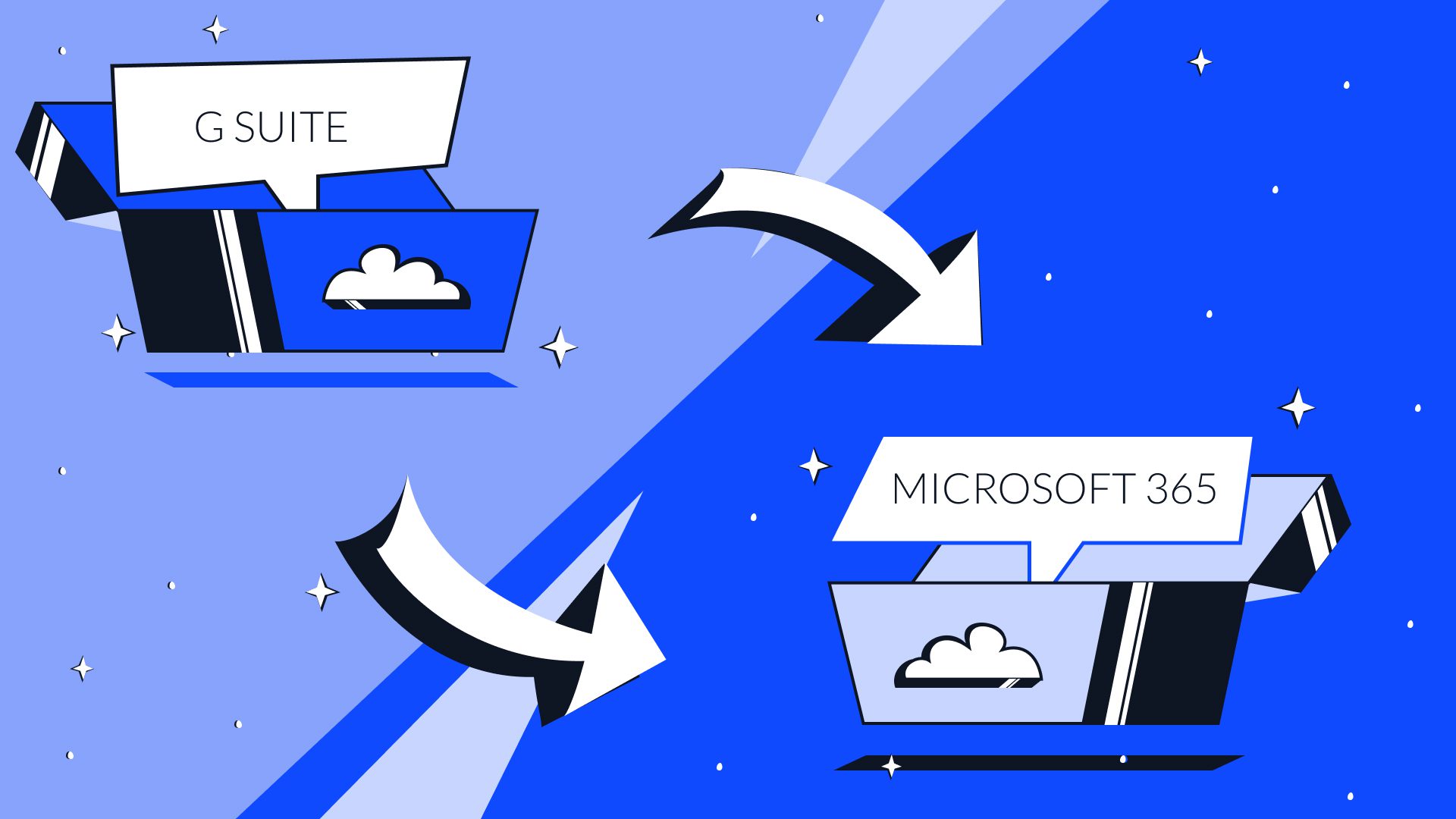The transition from Google Workspace (formerly G Suite) to Microsoft 365 is a complex undertaking that demands careful planning, rigorous execution, and ongoing support. According to Gartner’s 2024 SaaS Adoption Report, 67% of mid-market and enterprise organizations now standardize collaboration workloads on Microsoft 365, citing security, compliance, and integration as key factors (Gartner). This comprehensive guide provides structured, actionable steps for IT administrators to successfully complete the migration while minimizing disruption and maintaining data integrity.
Step 1: Evaluate and Document Your Current Environment
A successful migration begins with a precise understanding of your existing Google Workspace configuration. This assessment establishes the baseline for scope, timeline, and technical requirements.
Start by performing an in-depth audit of your environment:
- Generate an inventory of all user accounts, shared drives, and organizational units.
- Review current storage utilization, including mailbox sizes, Drive file volumes, and calendar data.
- Identify Google Vault retention policies that may affect data export, especially for regulated data subject to legal holds.
- Document all third-party integrations, such as CRM tools, workflow automations, and SSO configurations.
Thorough documentation at this stage ensures you can anticipate challenges related to data ownership, licensing, and compliance.
Step 2: Prepare the Microsoft 365 Tenant
Once your current environment is documented, you need to configure Microsoft 365 to receive migrated data. This step is critical to avoid delays and ensure all components are provisioned correctly.
Key preparation tasks include:
- Register and verify your organization’s primary domain in Microsoft 365 Admin Center.
- Assign appropriate licenses (e.g., Microsoft 365 Business Standard or E3) to all user accounts.
- Provision mailboxes in Exchange Online and allocate OneDrive storage for each user.
- Configure administrative permissions, including the creation of migration endpoints and assignment of Global Admin and Exchange Admin roles.
Be sure to confirm that your network, firewall rules, and bandwidth are ready to accommodate large data transfers without throttling.
Step 3: Develop a Migration Plan and Timeline
A structured migration plan reduces risk and clarifies expectations across stakeholders. This plan should define each phase, assign responsibilities, and outline communication protocols.
Consider these elements in your planning:
- Decide between a staged migration (batch-based) or a cutover migration (all users at once). A staged approach is recommended for most organizations with more than 50 users.
- Create pilot groups that include representative departments to validate processes.
- Develop a detailed timeline that accounts for testing, transfer windows, and validation.
- Prepare communication materials explaining when users will be affected, what changes to expect, and where to access training.
Aligning your plan with business-critical periods, such as end-of-quarter operations, can prevent costly disruptions.
Step 4: Set Up Service Accounts and Permissions
Migrating data from Google Workspace requires service accounts with sufficient permissions to access mail, calendar, contacts, and Drive data.
This step includes:
- Creating a Google Cloud Platform project to generate OAuth credentials.
- Enabling domain-wide delegation for the migration service account.
- Assigning API scopes to authorize access to Gmail (https://mail.google.com/), Calendar (https://www.googleapis.com/auth/calendar), Contacts, and Drive.
- In Microsoft 365, confirming that your Global Administrator account has permission to provision and manage all target resources.
Failure to validate these permissions in advance is a frequent cause of migration delays.
Step 5: Migrate Email and Calendar Data
Email and calendars are often business-critical. Microsoft provides migration tools to streamline the process. Here is how to approach this stage:
- In the Exchange Admin Center, create migration batches for groups of users.
- Use the built-in migration wizard or PowerShell scripts to connect to Google APIs and extract mailbox content.
- Schedule incremental synchronizations to capture new messages until cutover.
- Validate migrated mailboxes by comparing item counts and sampling recent messages and calendar entries.
The industry best practice is to perform a final incremental sync immediately before changing MX records to ensure no mail is lost during the transition.
Step 6: Migrate Google Drive Content
Migrating files from Drive to OneDrive and SharePoint requires additional tools and planning to preserve structure and permissions.
- Use Microsoft Migration Manager or Mover.io to transfer Drive files.
- Map Google Drive folders to OneDrive directories or SharePoint document libraries, depending on team collaboration requirements.
- Review file ownership and sharing permissions to ensure sensitive data remains protected.
- Confirm migration success by running detailed reports and sampling migrated content.
Drive migrations often take longer than email migrations, especially for organizations with extensive nested folder structures.
Step 7: Update DNS Records and Complete Cutover
Cutover involves redirecting email flow and finalizing the transition to Microsoft 365. Critical tasks include:
- Updating DNS MX records to route incoming email to Exchange Online.
- Verifying mail flow using test accounts and monitoring mail logs.
- Disabling legacy Gmail routing to prevent split delivery.
- Communicating cutover completion to all stakeholders with clear login instructions.
It is advisable to maintain Google Workspace in a read-only state for a minimum of 30 days to ensure no critical data was overlooked.
Step 8: Support User Adoption and Training
Ensuring employees are comfortable using Microsoft 365 tools is vital for operational continuity.
Best practices for adoption include:
- Delivering targeted training sessions focused on Outlook, OneDrive, SharePoint, and Teams.
- Developing reference guides and on-demand video tutorials.
- Providing clear support channels for questions and technical issues.
- Monitoring user engagement metrics, such as Teams chat activity and OneDrive storage utilization, to identify training needs.
Frequently Asked Questions
Q1: Does Microsoft provide free migration tools for Google Workspace?
Yes. Microsoft offers built-in wizards in the Exchange Admin Center for mail and calendar, and Migration Manager for Drive content. However, complex scenarios may require third-party solutions.
Q2: How are Google labels handled during email migration?
Labels are generally converted to folders in Outlook. Some nested structures may require manual adjustment after migration to maintain consistency.
Q3: How long does it take to complete a migration?
The timeline depends on data volume, user count, and network capacity. Most migrations for small and medium-sized organizations are completed in 2–4 weeks with adequate planning.
Q4: Can Google Drive permissions be preserved automatically?
Supported migration tools can retain many permissions, but complex sharing configurations may need manual review and correction.
Summary
Migrating from Google Workspace to Microsoft 365 is a multi-step process that, when managed properly, improves security, compliance, and productivity. Following a structured approach—assessment, preparation, migration, cutover, and training—ensures a successful transition with minimal disruption.
Further Learning
To expand your knowledge of Microsoft 365 administration and data protection, enroll in the Microsoft 365 Data Protection Course. Join cybersecurity and Microsoft expert Alicia Crowder as she provides in-depth training to help you secure your new environment and meet regulatory obligations.